Introduction
OtterWise Status Checks provide visual indicators and enforcement mechanisms for code coverage in your GitHub workflow. These checks appear on both individual commits and pull requests, allowing you to maintain code quality standards by ensuring coverage meets your defined thresholds.
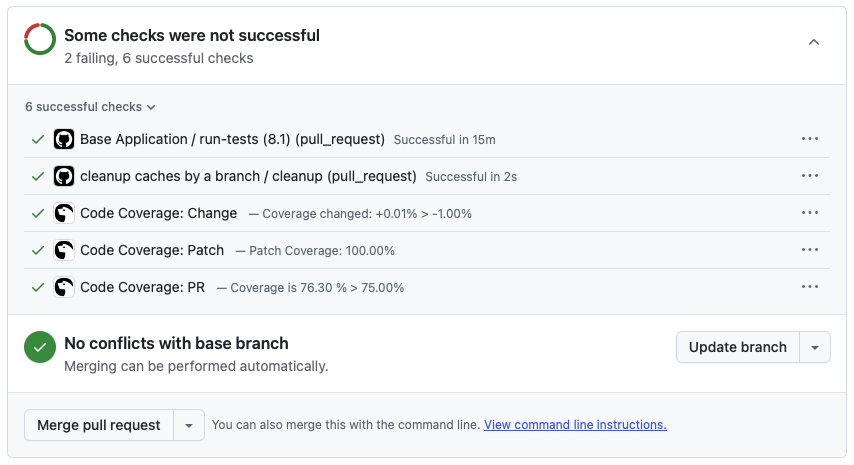
Enabling Status Checks
Status checks can be enabled or disabled on a per-repository basis. To enable this feature:
- Navigate to your repository in OtterWise
- Click on the "Settings" tab
- Scroll to the "Commit Settings" section
- Toggle the "Use status checks" option to enable status checks
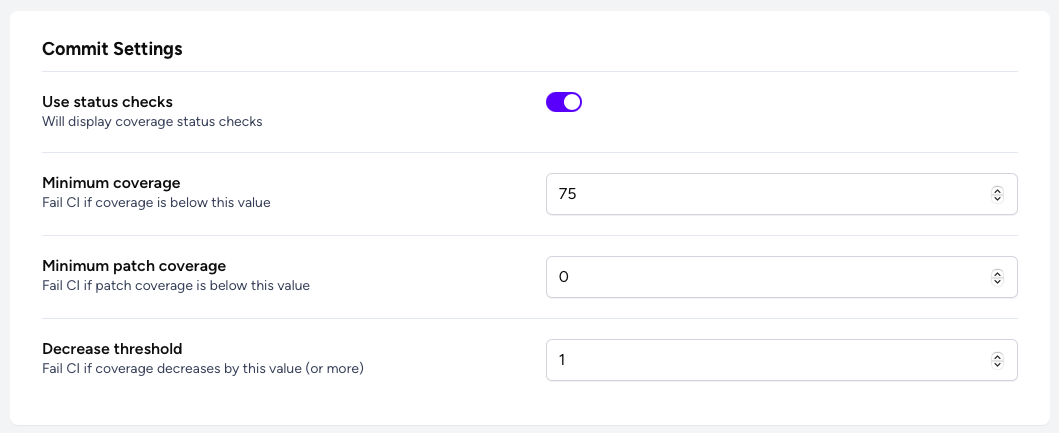
Types of Status Checks
OtterWise provides three different status checks for each commit or pull request:
- Code Coverage: Shows the overall code coverage percentage for the entire codebase. This check will pass or fail based on the "Minimum coverage" threshold.
- Patch Coverage: Shows the coverage percentage specifically for the lines changed in the commit or PR. This check will pass or fail based on the "Minimum patch coverage" threshold.
- Coverage Change: Shows how the coverage has changed compared to the base branch or previous commit. This check will pass or fail based on the "Decrease threshold" configuration.
Configuring Thresholds
You can configure three different thresholds to determine when status checks should pass or fail:
- Minimum coverage
- The minimum acceptable overall code coverage percentage. If coverage falls below this value, the Code Coverage status check will fail.
- Minimum patch coverage
- The minimum acceptable coverage percentage for changed lines in a commit or PR. If patch coverage falls below this value, the Patch Coverage status check will fail.
- Decrease threshold
- The maximum acceptable decrease in coverage compared to the base branch or previous commit. If coverage decreases by more than this value, the Coverage Change status check will fail.
Note on Thresholds
If you set a threshold to 0, that particular check will never fail based on that condition. This can be useful if you want to track the metrics without enforcing them.
Blocking Merges with Status Checks
Status checks are particularly powerful when combined with GitHub's branch protection rules, allowing you to prevent merging pull requests that don't meet your coverage standards.
To set up branch protection with OtterWise status checks:
- Go to your GitHub repository
- Click on "Settings" > "Branches"
- Under "Branch protection rules", click "Add rule"
- Enter the branch pattern (e.g., "main" or "master")
- Check "Require status checks to pass before merging"
- Check "Require branches to be up to date before merging"
- Optional: Search for and select the OtterWise status checks:
- "Code Coverage: PR" (or "Code Coverage: Commit")
- "Code Coverage: Patch"
- "Code Coverage: Change"
- Save the changes
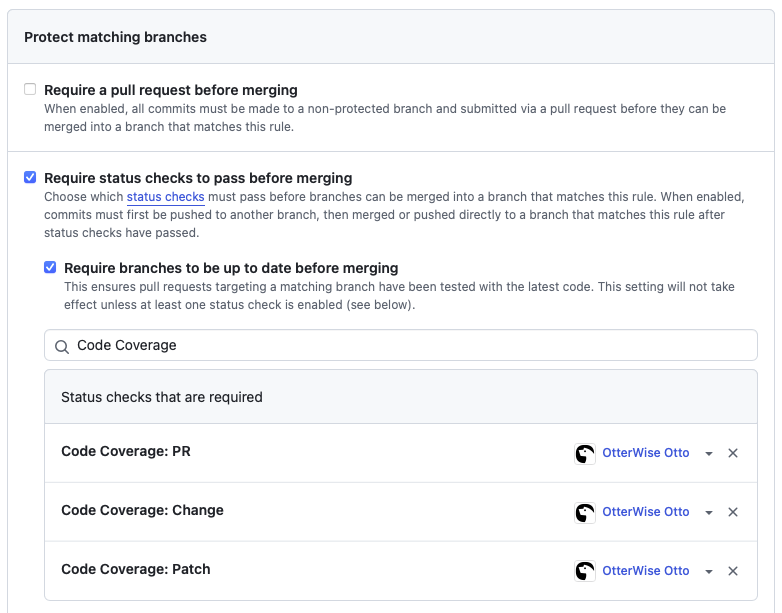
Commit Checks vs. PR Checks
OtterWise's status checks work for both:
- Individual commits: Status checks will appear on each commit, even if they're not part of a pull request. This helps you monitor coverage changes throughout your development process.
- Pull requests: Status checks will appear in the PR interface, showing coverage information for the changes being proposed. When combined with branch protection, these checks can prevent merging PRs that don't meet your standards.
In both cases, clicking on a status check will take you directly to the relevant OtterWise report for more detailed information.
Using with Other GitHub Features
Status checks work well alongside these other OtterWise features:
- Pull Request Comments: For more detailed coverage information in PR discussions
- Line Annotations: For highlighting specific uncovered lines
Combined, these features provide a comprehensive code quality review system directly in your GitHub workflow.